Powertic offers a temporary address, but you can change the Mautic URL to your own subdomain by adding a CNAME record in your domain's DNS zone.
This DNS zone usually is on your hosting panel, like Godaddy, Bluehost or Cloudflare.
Example:
| Name/Host/Alias | TTL* | Record Type | Value/Answer/Destination |
|---|---|---|---|
| mautic.mydomain.com | 3600 | CNAME | 5d486aa201472.powertic.ca |
Remembering we offer your Mautic URL on our Mautic listing page.
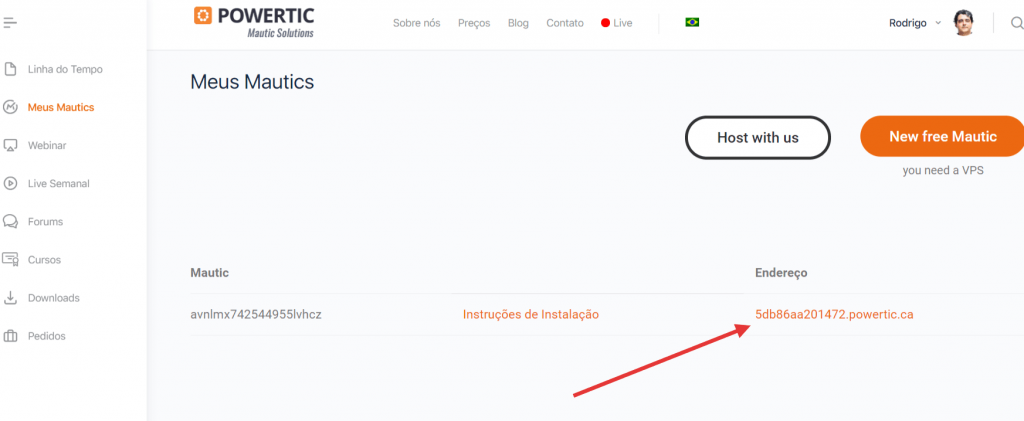
After adding the CNAME record in the DNS zone of your domain you need to access the Portainer and also adjust the values of VIRTUAL_HOST and LETSENCRYPT_HOST in the ENV tab of the Mautic container.
Here's a step by step:
1) Log in to Portainer to access, enter the IP of your VPS server in the browser, and add port 9000 at the end (eg: https://192.168.0.1:9000).
To find the login data access powertic.com/en/mautics, select “Installation Instructions”, on the screen that opens scroll down the page until you see “Access to Portainer”.
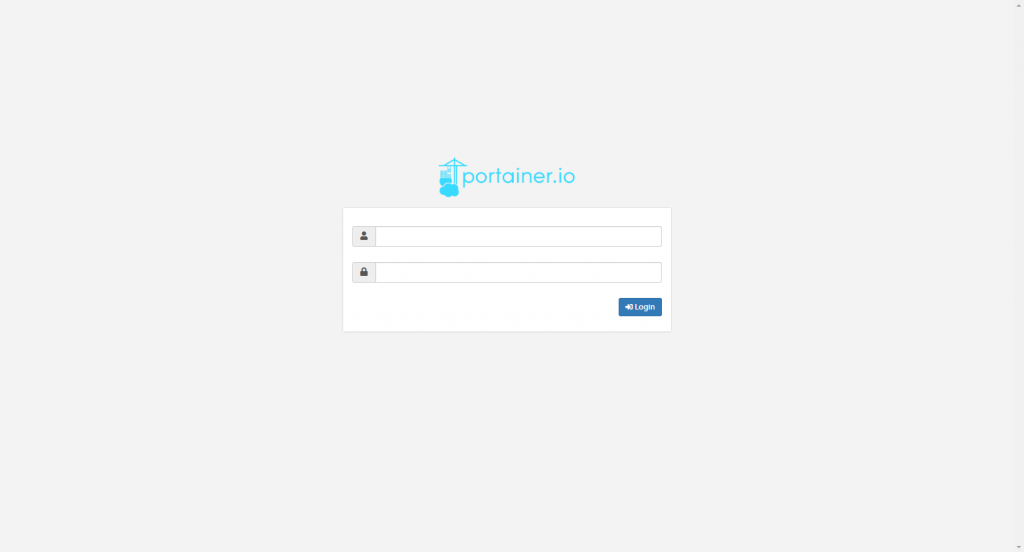
1.5) Select “location”
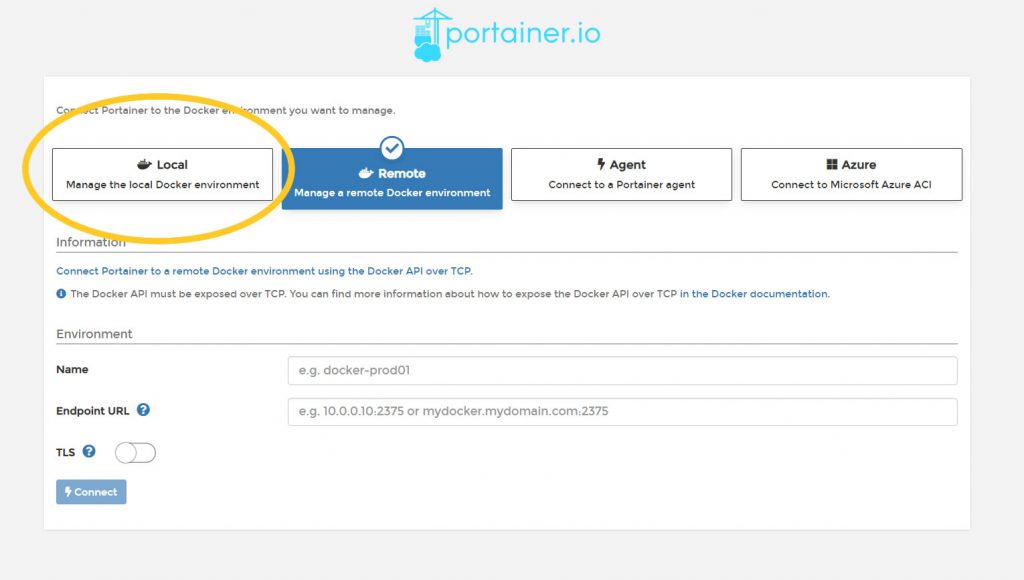
2) Select the “local” endpoint
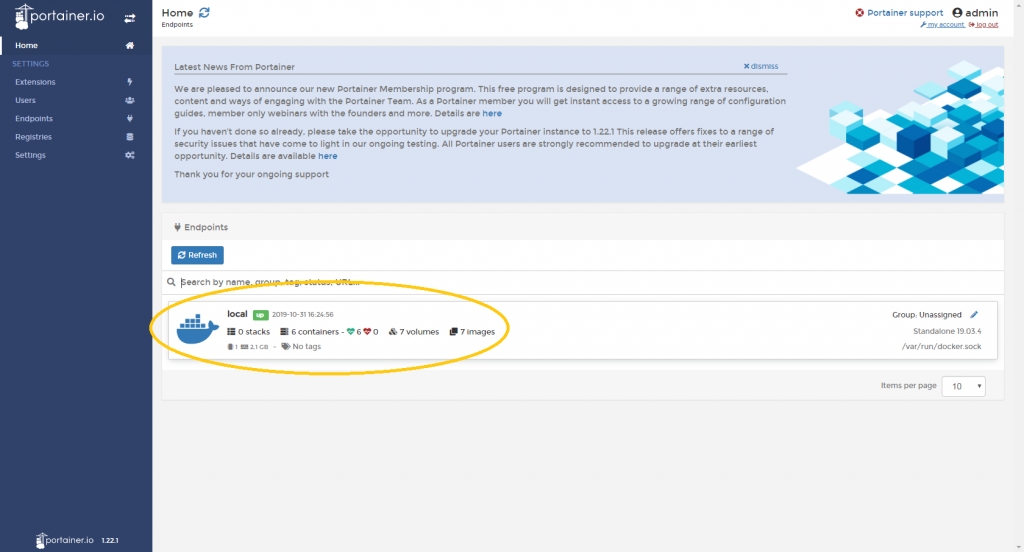
3) On Dashboard select “Containers”
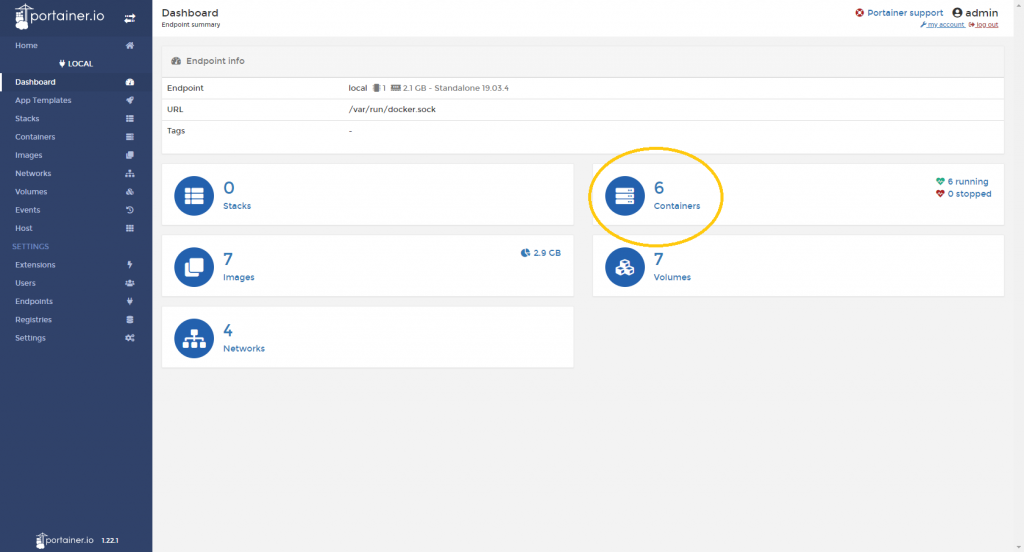
4) On the page that lists the containers, select the one that corresponds to Mautic
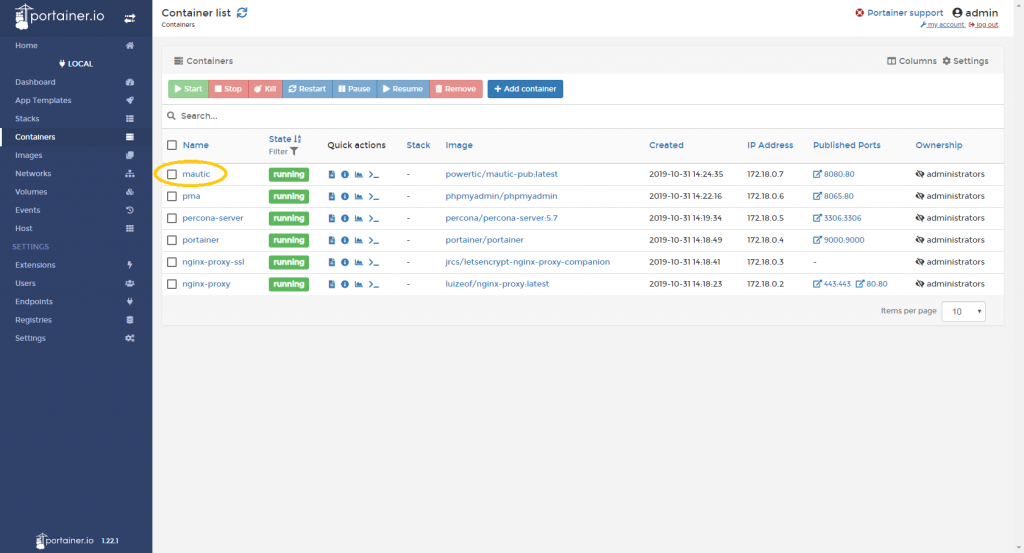
5) On container select “Duplicate / Edit”
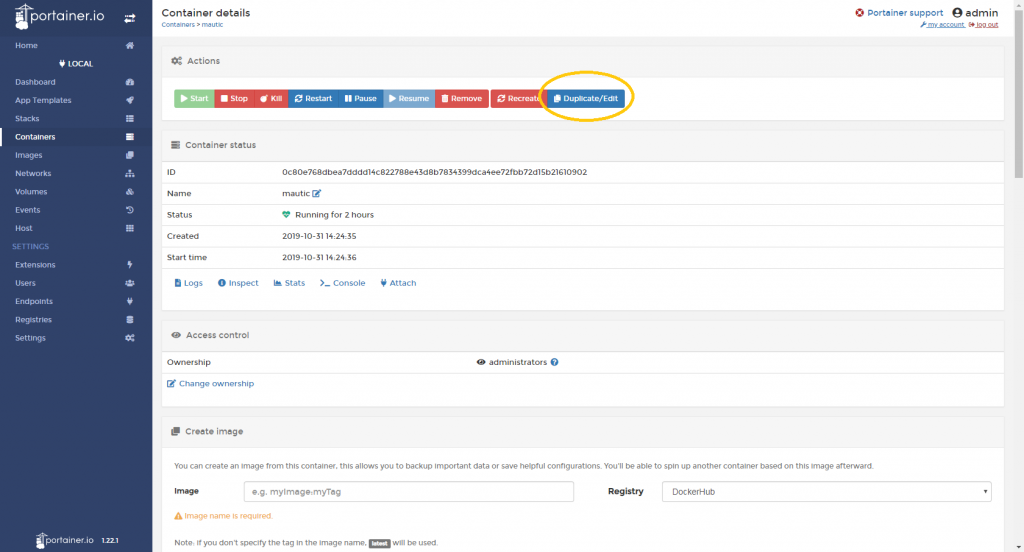
6) Scroll down the screen and select the “ENV” tab

7) In VIRTUAL_HOST and LETSENCRYPT_HOST lines, fill in the values with the subdomain without https:// (eg: mautic.mydomain.com), then select “Deploy the container” and in the pop up that appears select “Replace”
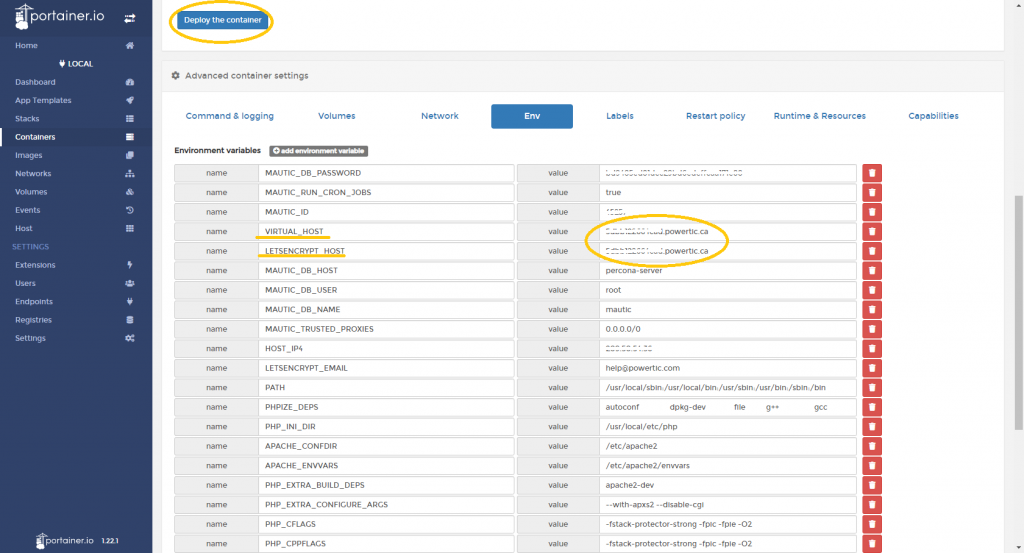
8) Open the Mautic home screen through the subdomain you created (you may have to wait until the DNS propagation is complete) and log in to the platform
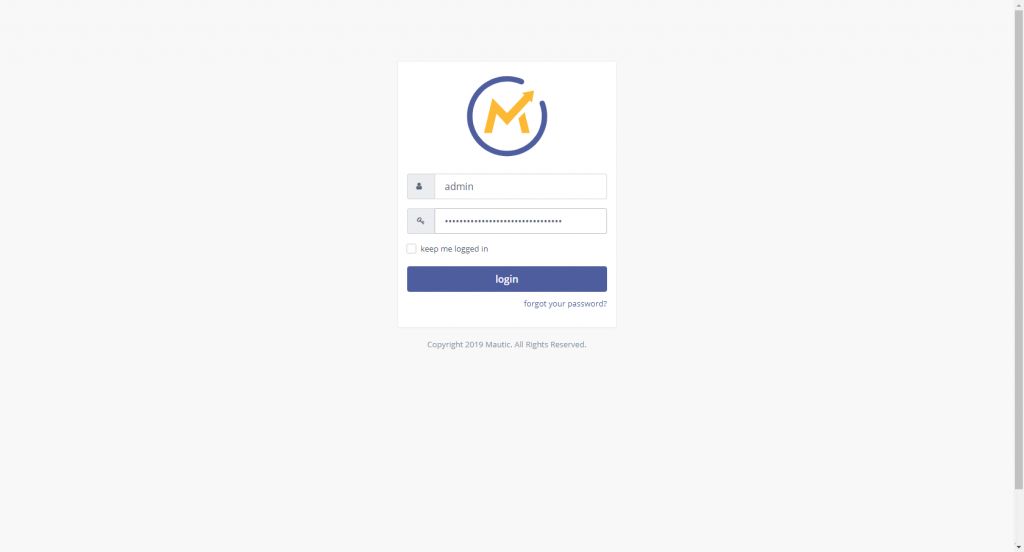
9) Open the settings
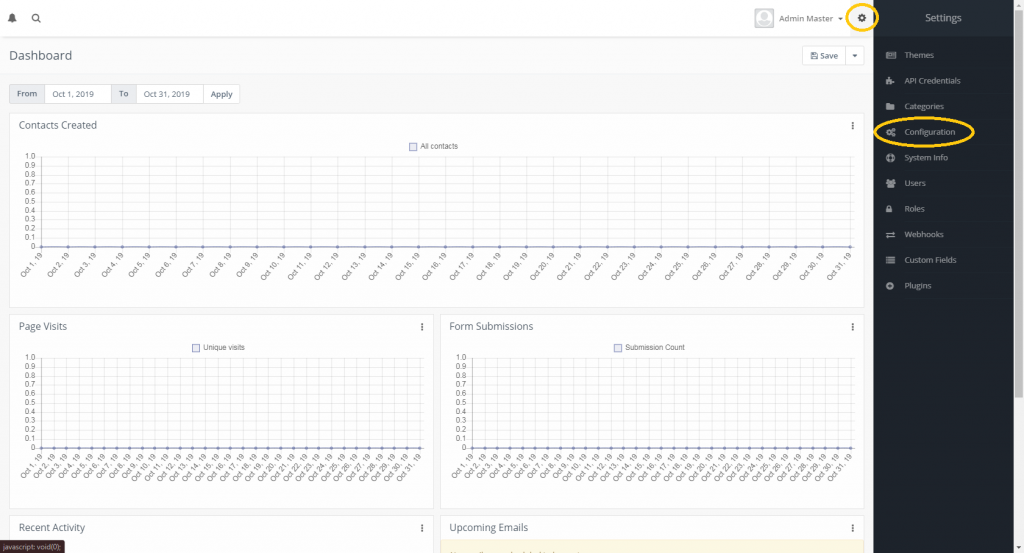
10) In general settings, enter the subdomain with https: // (eg https://mautic.mydomain.com) and click to save
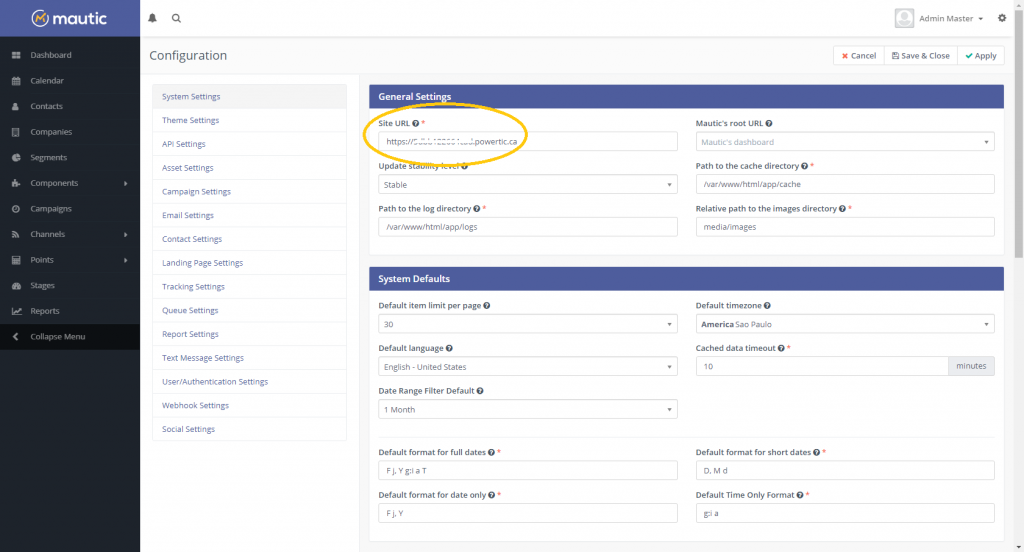
By following these steps you will ensure the correct functioning of your Mautic in your preferred subdomain.
In case does not work, call us on our web chat at the bottom of the page.
